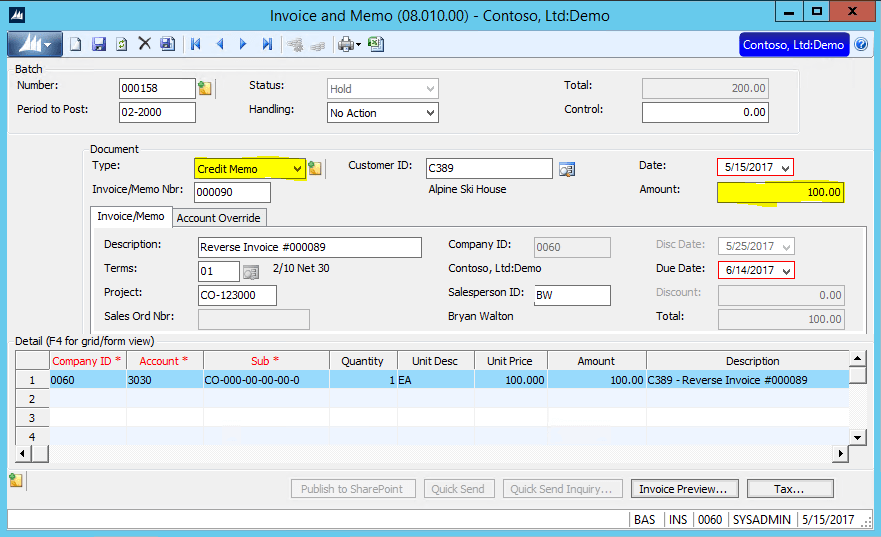Use Credit Memos in the Microsoft Dynamics SL AR module to reduce the amount of a customer’s invoice or to reverse a customer’s invoice. Below are the steps to enter and apply a Credit Memo to a specific invoice.
- First, enter the Credit Memo in the AR Invoice and Memo Input screen. Enter it exactly as you would a normal invoice, but the Document Type field is changed to Credit Memo. You must also enter all amount fields as positive values.
- When the batch is released, it will do the opposite of an invoice. It will debit the account in the Detail Grid section, and credit AR, or the account on the Account Override tab. You may want verify the accounts on the original invoice.
- If you run an Aged AR report now, you will still see both the Invoice and the Credit Memo for this customer, since you have not yet applied the two.
- To apply the credit memo to the invoice, and to remove it from the Aged AR report, you must use the Payment Application screen. Open the Payment Application screen under the Input menu section of the AR module. Enter the Customer ID, change the Type to “Credit Memo,” and F3 on the Number field. Select the credit memo entered in step 1 above.
- In the Detail section, enter the amount of the credit memo you wish to apply to the invoice in the Amt to Apply field. In this example, it brings our original invoice Doc Balance to $0.00.
- Change the Batch Handling to “Release Now” or “Release Later” and Finish the batch. The Control Total will be $0.00, since there is no effect on the General Ledger.
- Run your Aged AR report again, and the Customer’s documents will no longer appear. Their balance is now $0.00, in this example.
If you have questions or need some assistance, visit our support page for more help.