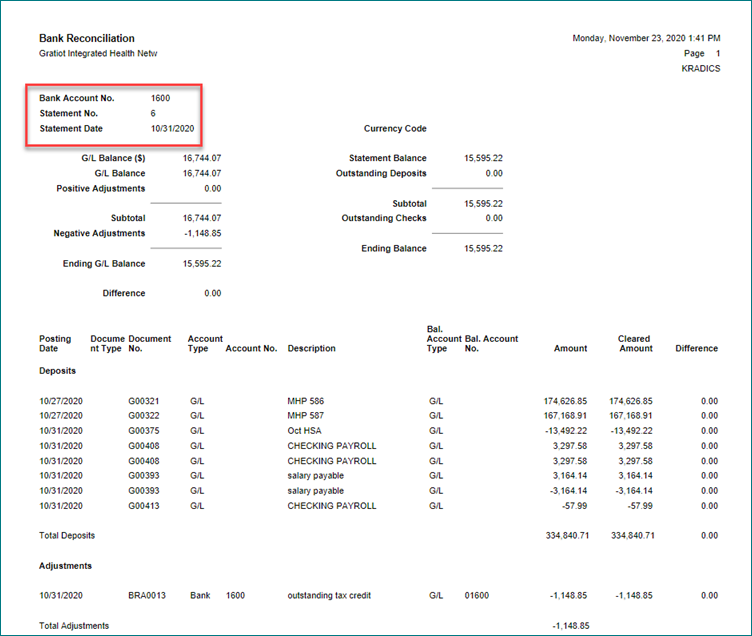“Help! I’ve previously posted and printed a batch in Dynamics 365 Business Central but I need to reprint some of the reports from my bank reconciliation!”
No fear! Crestwood is here. Below are the steps to reprint a previously-posted bank reconciliation.
- First, navigate to the top ribbon and select Cash Management > Bank Accounts.
- Highlight the correct bank account in the list. Then, select the Navigate drop-down, and select “Posted Reconciliations” under it.
- Highlight your desired Bank Rec., then select the Reports drop-down. Under that drop-down, you’ll see (and click!) “Bank Reconciliation.”
- This will bring up the printing options screen, and from here you can reprint at whatever level of detail you need. I prefer to use the “Print Details” toggle as seen below.
- For this example, I selected to “Send the report to PDF.”
And there you have it! It’s as simple as that to access all old bank reconciliations and send them out to all interested parties. For more quick tips, be sure that you’re subscribed to Crestwood’s D365 blog, but for more advanced Business Central training, you need to check out our Crestwood Academy!